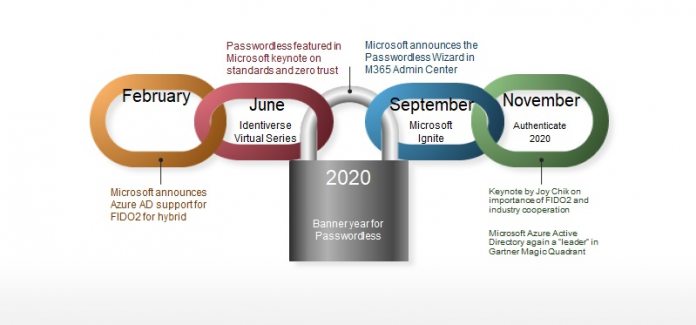So, what has Microsoft so confident the coming year will eventually see the complete evolution away from passwords? Well, Microsoft says it has made a lot of progress in 2020. It will allow customers to move away from passwords next year. It is worth noting that progress is built on Microsoft’s previous efforts to ditch what the company feels is an antiquated and easily bypassed security measure. Among the password-less moves Redmond as made in recent years include password-free login for Azure AD through Microsoft Authenticator. Elsewhere, customers also get password-free Microsoft Account login with FIDO2 compatibility. Then there’s Windows Hello, which uses biometric tools to remove the need for a password. One of the challenges for Microsoft has been convincing users that they no longer need passwords. It seems customers are attached to this security measure and still believe it is safe. That belief is becoming increasingly archaic considering how easy it has become for threat actors to access customer data through password manipulation.
Moving On
Of course, this is not just Microsoft’s problem, but it is an issue the company has become passionate about. In a blog post this week, Microsoft points out 80% of all cyberattacks are conducted through password breaches. The company says its passwordless solutions are becoming more popular, with 150 million customers using other authentication tools by May 2020. Below are some key numbers for 2020 from a password-free perspective:
“Password less usage in Azure Active Directory is up by more than 50 percent for Windows Hello for Business, passwordless phone sign-in with Microsoft Authenticator, and FIDO2 security keys. More than 150 million total passwordless users across Azure Active Directory and Microsoft consumer accounts. The number of consumers using Windows Hello to sign in to Windows 10 devices instead of a password grew to 84.7 percent from 69.4 percent in 2019.”
Looking ahead, Microsoft wants 2021 to be the year passwords finally become obsolete. Tip of the day: Did you know that as a Windows 10 admin you can restrict user accounts by disabling settings or the control panel? Our tutorial shows how to disable and enable them via Group Policy and the registry.