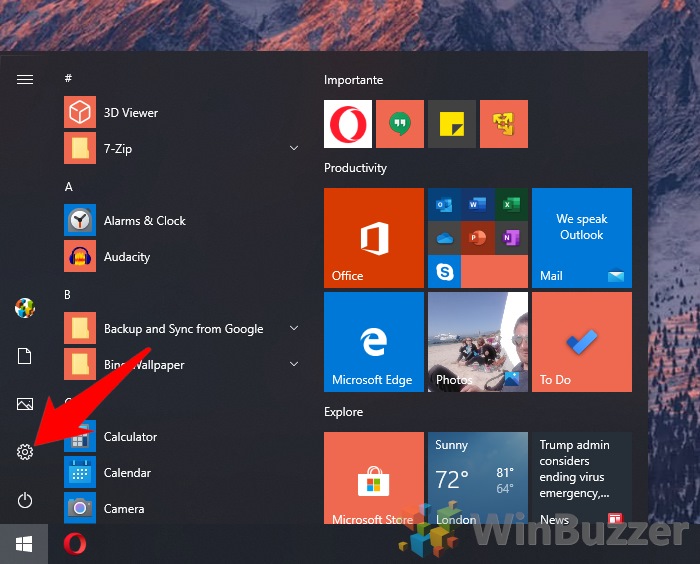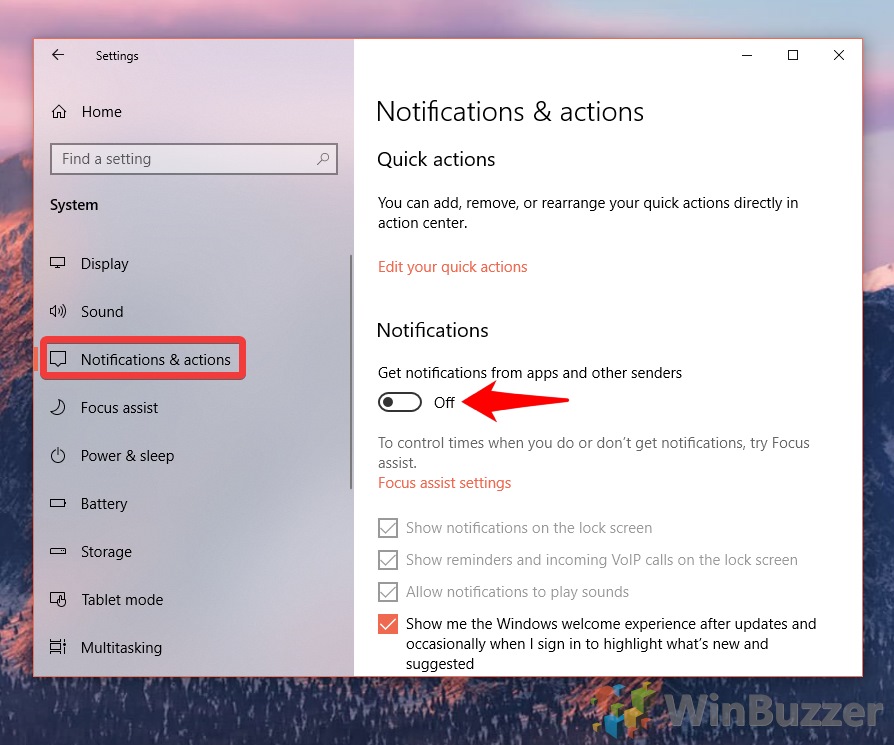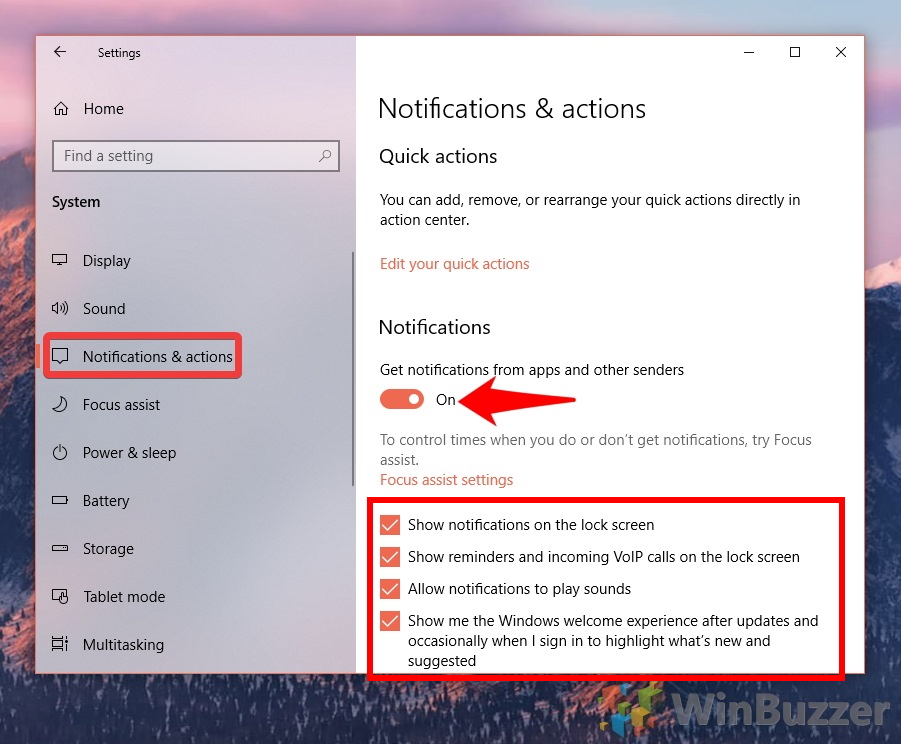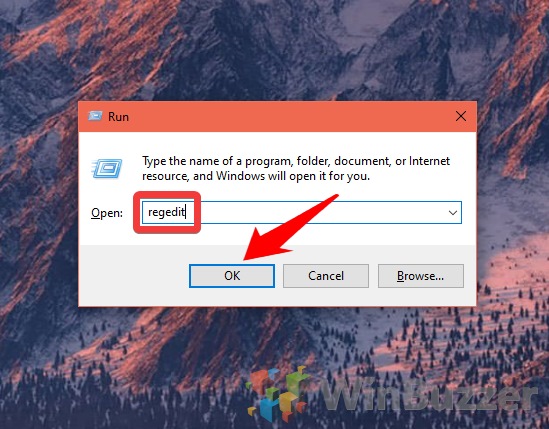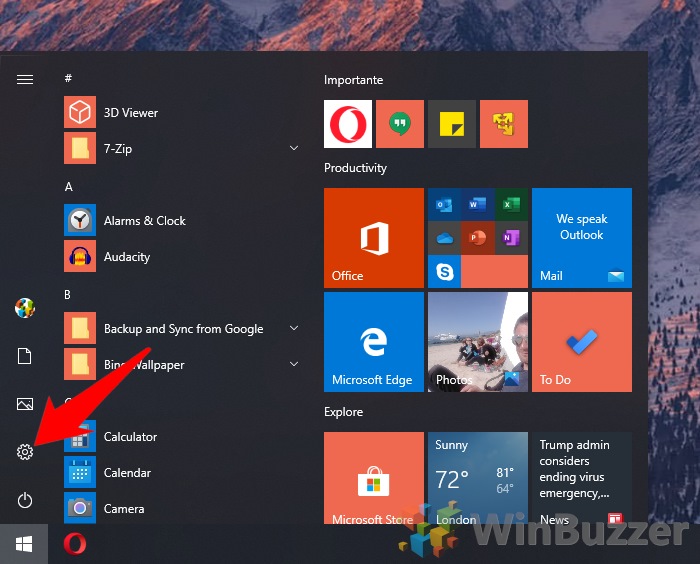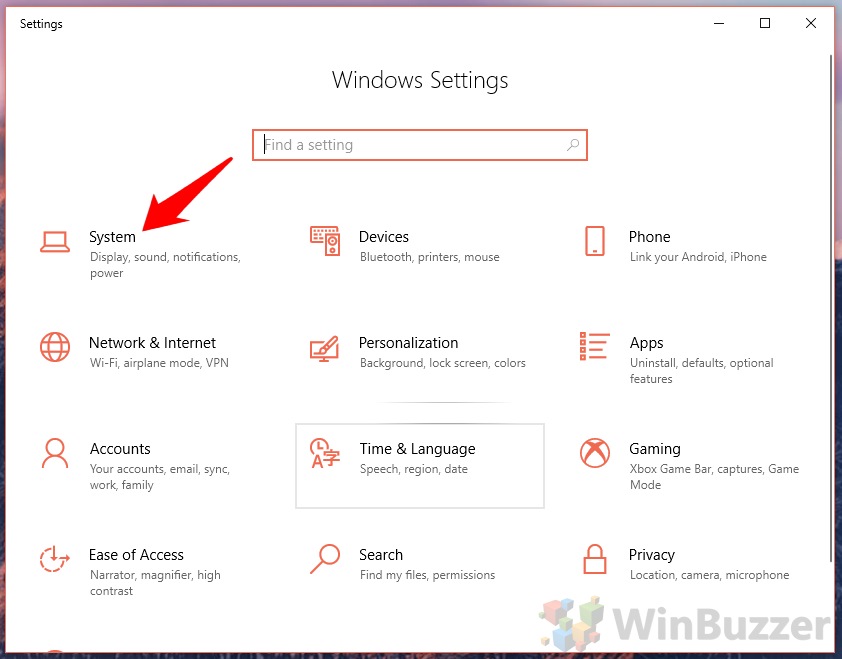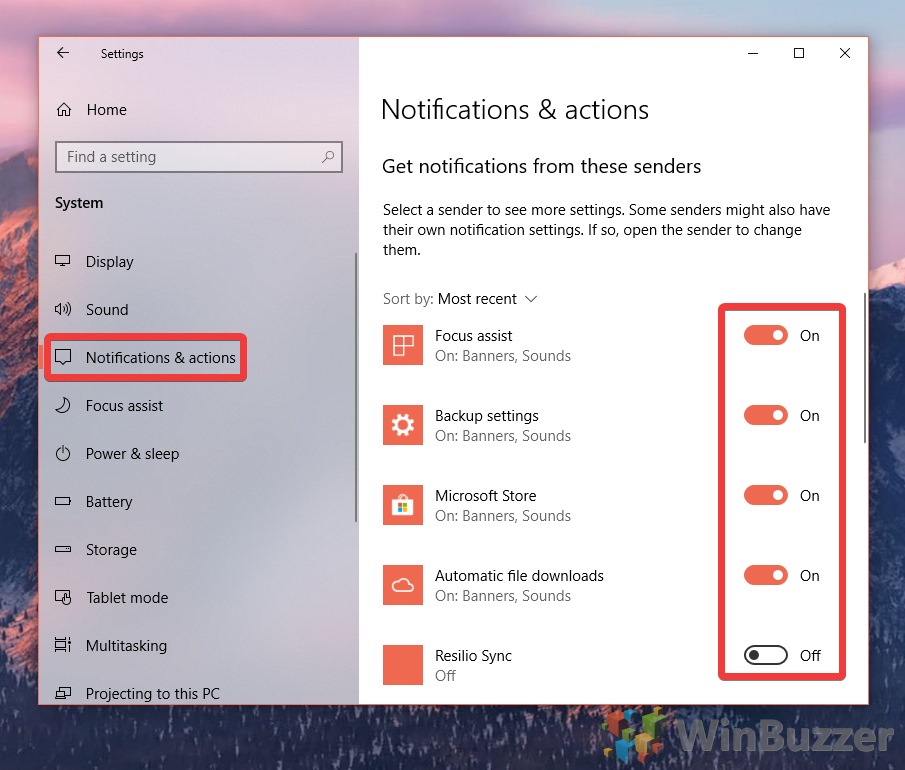1 How to Turn off Notifications in Windows 10 via Settings2 How to Turn Off Notifications in Windows 10 with Regedit3 How to Block Notifications for Specific Apps or Senders in Settings
Doing so will stop the Windows 10 pop-ups that get in the way of your browsing, and will also shut up Win 10’s often earsplitting dings. Naturally, though, when you stop notifications you risk missing out on important emails and messages. You probably shouldn’t block notifications on your work PC – instead, we’ll show you how to stop Windows 10 pop-ups and notification sounds. Alternatively, you can follow our previous tutorial to completely disable the Action Center. This will mean alerts, including Microsoft Defender ones, aren’t collected at all, which may be preferable to some. In this tutorial, we’ll be covering how to stop notifications in Windows 10 specifically for apps and games so you don’t have to compromise security.
How to Turn off Notifications in Windows 10 via Settings
How to Turn Off Notifications in Windows 10 with Regedit
How to Block Notifications for Specific Apps or Senders in Settings
Double-click the “ToastEnabled” DWORD and change the “Value data” to “0”